Follow the steps below to set up Windows 8 Mail to retrieve and send email from our mail server. (Replace "mydomain.com" with your actual domain name.)
-
On Start, tap or click Mail.
-
Swipe in from the right edge of the screen, and then tap Settings.
(If you're using a mouse, point to the upper-right corner of the screen, move the mouse pointer down, and then click Settings.)
-
Tap or click Accounts.
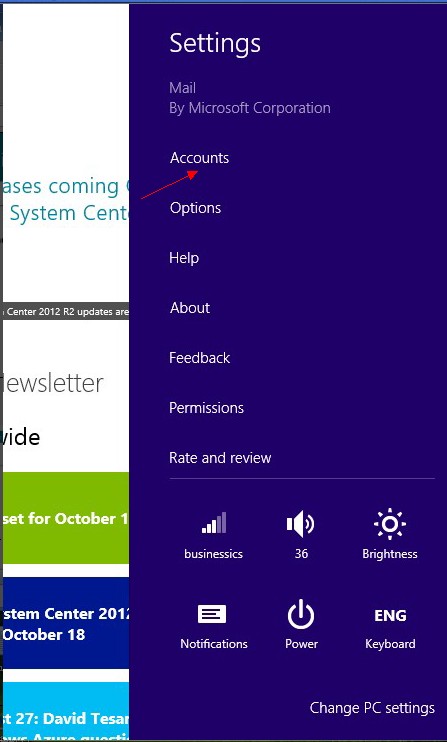
-
Tap or click Add an account, click 'Other Account'
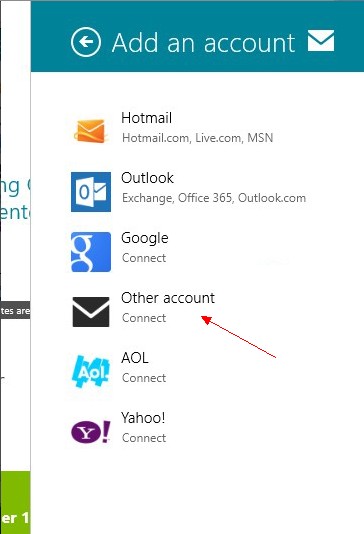
5. Select the protocol which you want to retrieve your email messages (POP or IMAP)
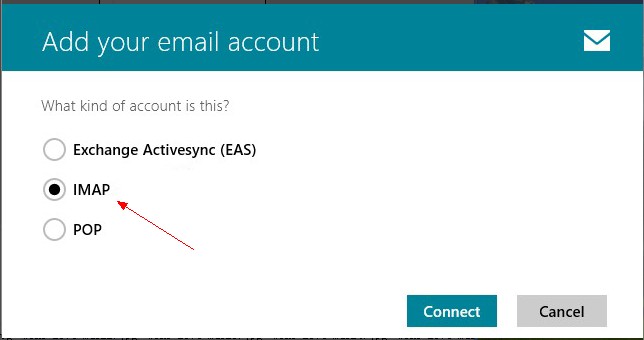
6. Click 'Show more details'

7. Fill your email address username, password, IMAP, SMTP info, and please tick the boxes of 'Outgoing server requires authentication' and 'Use the same username and password to send and receive email'
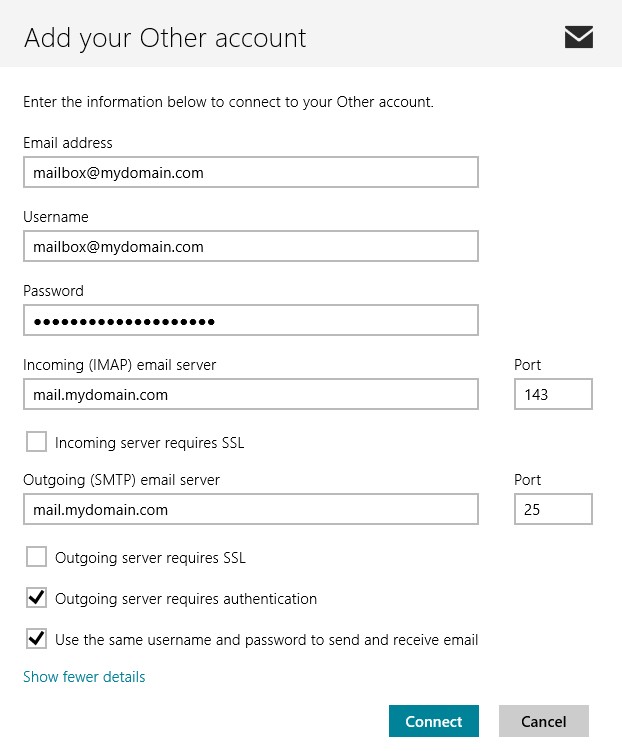
Note: SMTP default port is 25, althernative port is 8889
Article ID: 1489, Created: August 26, 2013 at 10:58 PM, Modified: February 17, 2014 at 9:55 PM