To configure Smartermail Chat in your local Pidgin client, Please follow the steps below
1> Enable the Smartermail Chat service in your Smartermail Postmaster account. (Please refer to below link.)
http://www.myASP.NET/support/KB/a1439/enable-smartermails-chat-feature.aspx?KBSearchID=32078
2> Once you enabled it, open your local Pidgin client, click on the "Add" button to add an account.
3>On the basic setting panel, please refer to the below image to configure it.
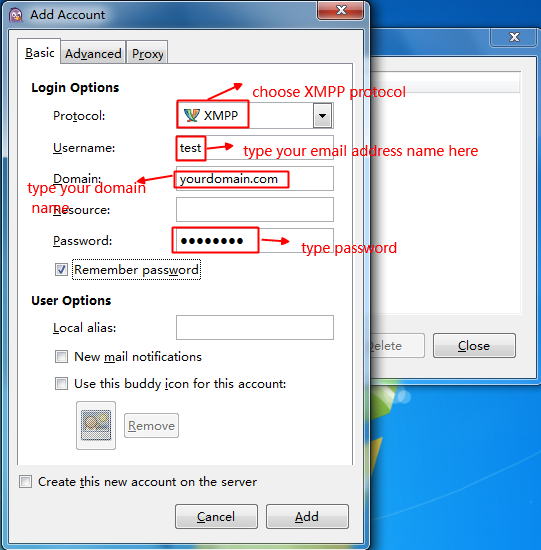
4> On the Advanced setting panel, please refer to the below image to configure it.
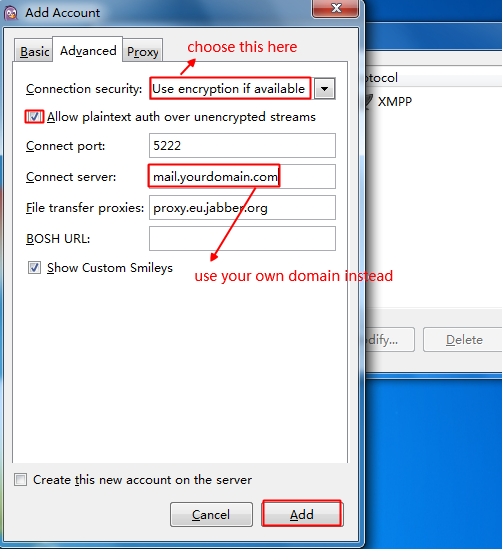
5> Click on "Add" button, and then go to the Pidgin main panel, try to connect by choosing "available" status, it should be working now.
Article ID: 1551, Created: January 23, 2014 at 10:12 PM, Modified: January 23, 2014 at 10:34 PM