All hosting plans at Namecheap suggest that you can host more than one domain name in one hosting account. In this way you can host more websites and e-mail accounts without purchasing a new hosting account.
In order to add a new domain to your hosting account, you need to perform two basic steps – change the nameservers for the domain to our hosting ones and then add your domain name to the server your account is hosted on.
Step 1 – Change the nameservers
To begin with, you will need to point your domain to our hosting nameservers, our dns name servers are ns1.site4now.net, ns2.site4now.net, ns3.site4now.net.
If your domain is registered from us, the domain dns name servers would be set as ours by default, so no need to change.
Step 2 – Add the new domain as an Addon Domain
1. Log into your account via https://memeber3.dreamnix.com.
2. Click "CONTROL PANEL' beside the target hosting account to login to the hosting control panel
3. Navigate to the Domains section > the Addon Domains menu:
4. Enter the necessary information in the Create an Addon Domain section.
New Domain Name: domain name you wish to add as an addon
When adding an addon domain, make sure that there are no extra spaces before and after it, this is the most common cause of That is not a valid domain error.
Subdomain: will be filled automatically
Document Root: will be filled automatically
If you wish to create FTP account for your domain, checkmark Create an FTP account associated with this Addon Domain option.
FTP Username: will be filled automatically
Password: password for the associated FTP account
Password (Again): repeat the password
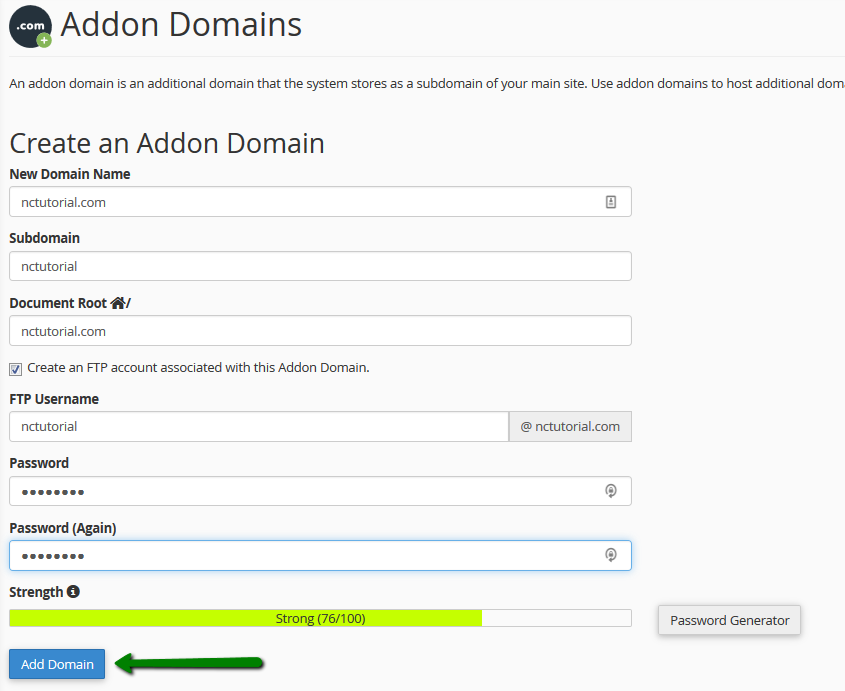
5. Click Add domain.
You may now upload content for your new domain into the corresponding document root.
If you wish to remove an addon domain
Should you need to remove an addon domain, go to the Addon domains menu > Modify Addon Domain. Click on Remove to proceed:
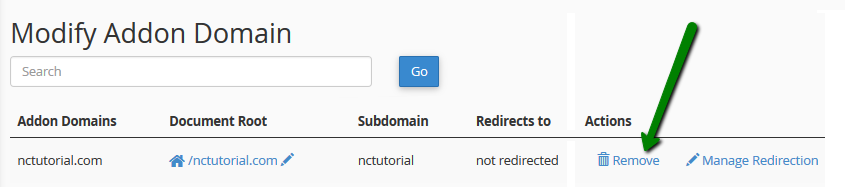 Check the Delete the associated FTP account option if you wish to delete the FTP account for your addon domain from the FTP Accounts menu in your cPanel, then click Remove:
Check the Delete the associated FTP account option if you wish to delete the FTP account for your addon domain from the FTP Accounts menu in your cPanel, then click Remove:
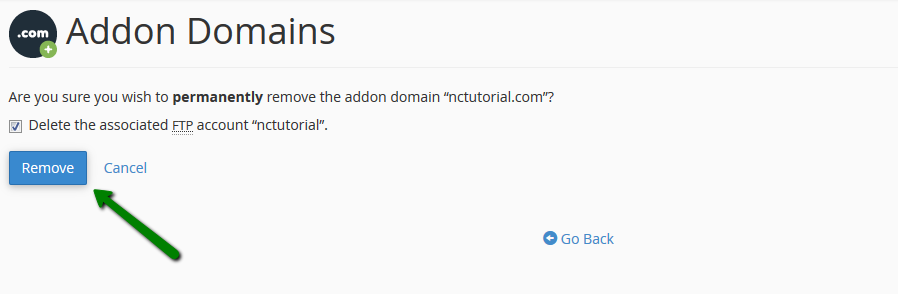 NOTE: The document root as well as the content associated with the removed addon domain will still be present in your File Manager, so if you wish these files to be deleted as well, you will need to remove the corresponding folder from File Manager manually.
NOTE: The document root as well as the content associated with the removed addon domain will still be present in your File Manager, so if you wish these files to be deleted as well, you will need to remove the corresponding folder from File Manager manually.