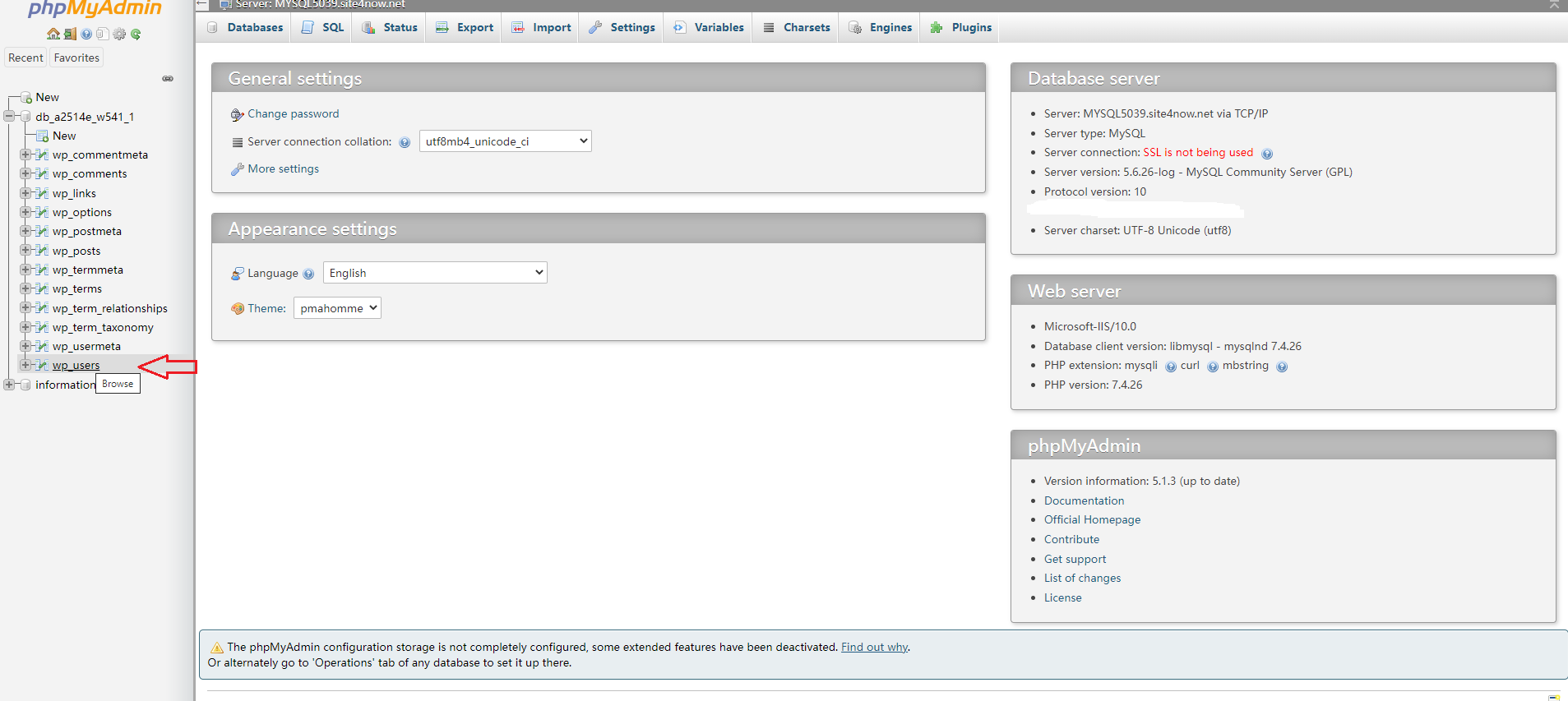
You will now see the rows in your WordPress users table. Go ahead and click on the edit button next to the username where you want to change the password.
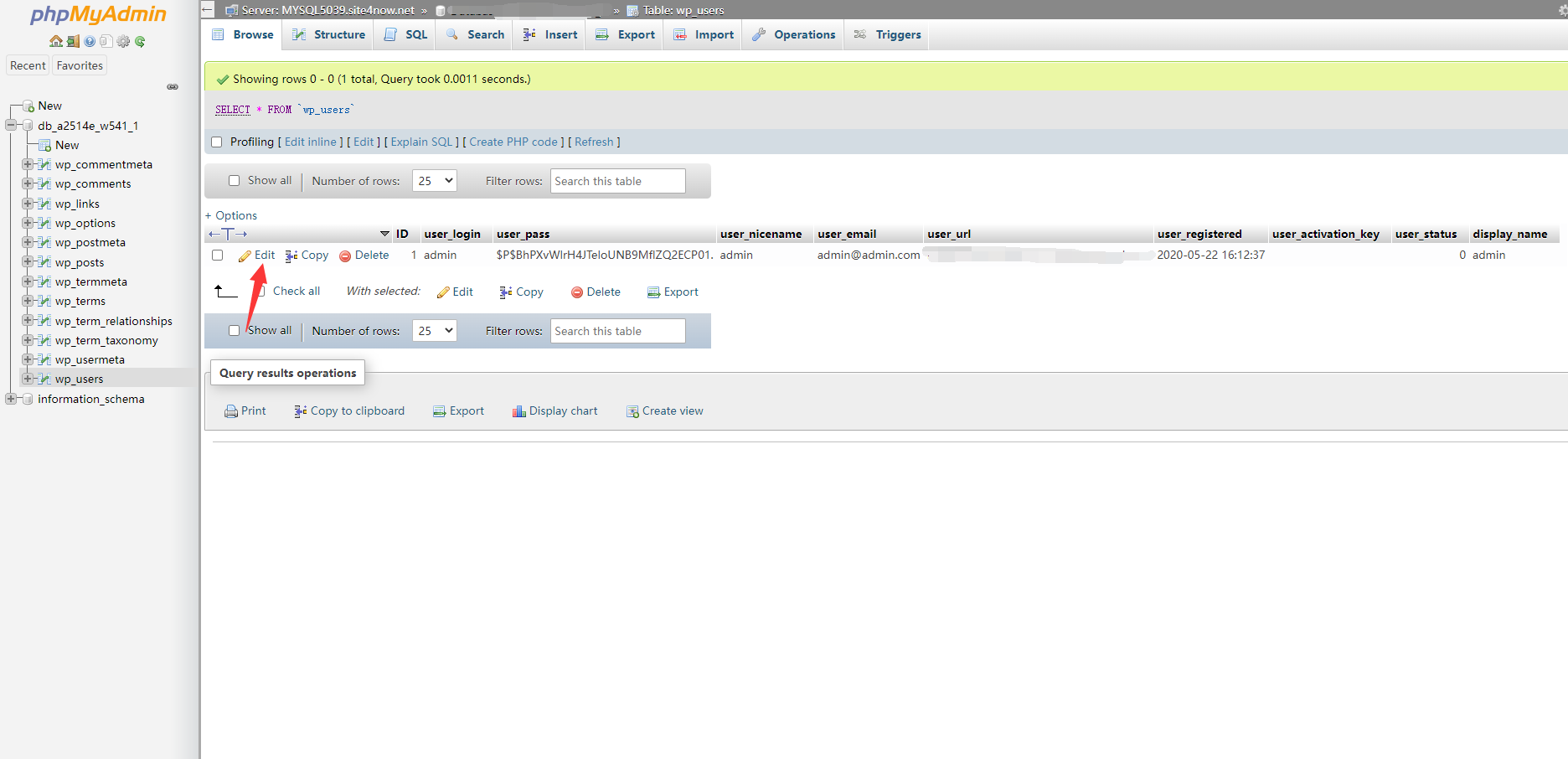
PhpMyAdmin will show you a form with all the user information fields.
You will need to delete the value in the user_pass field and replace it with your new password. Under the function column, select MD5 from the drop-down menu and click on the Go button.
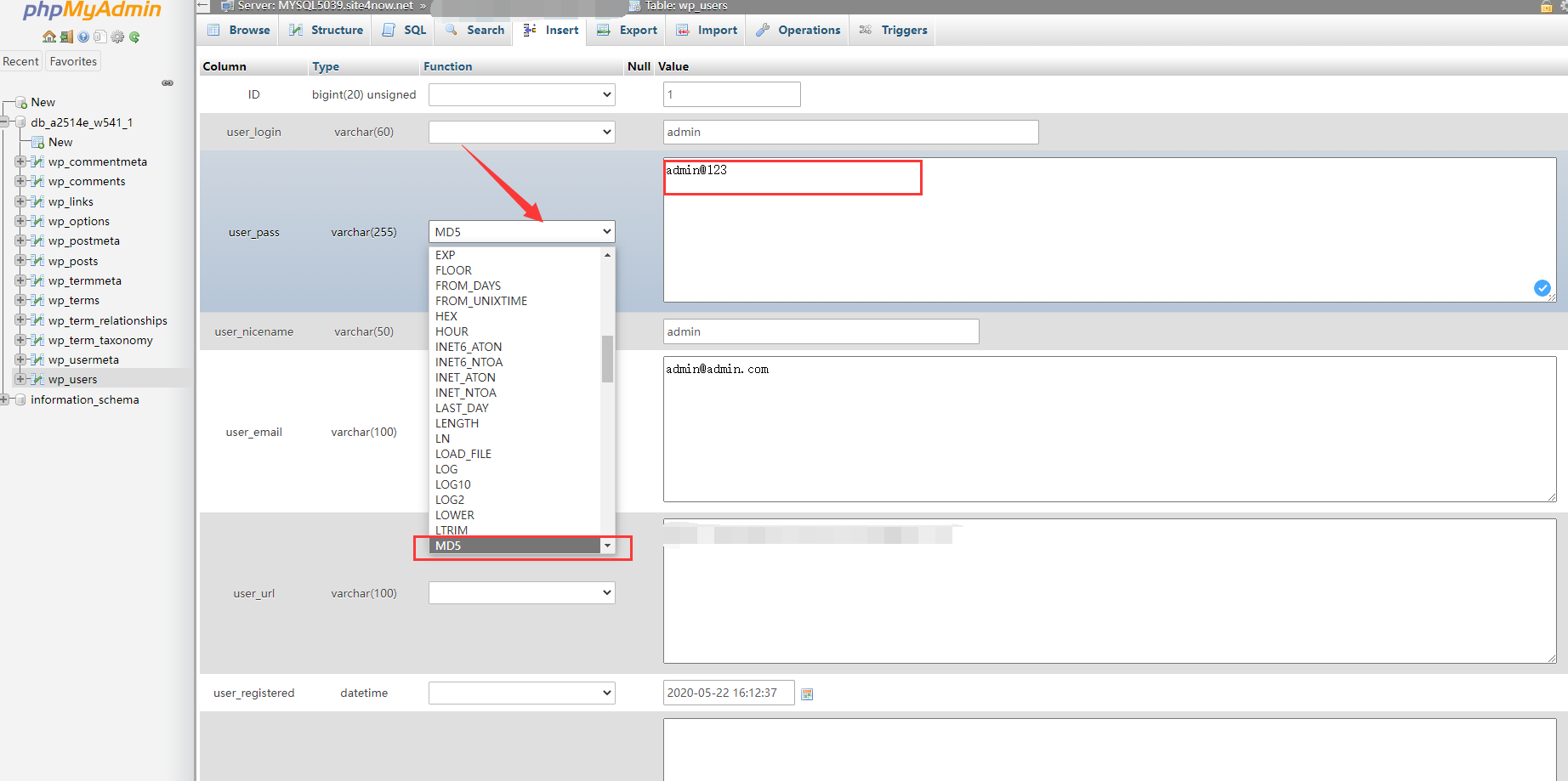
Your password will be encrypted using the MD5 hash and then it will be stored in the database.
Congratulations! You have successfully changed your WordPress password using phpMyAdmin.
Now some of you may be wondering why did we select the MD5 hash to encrypt the password.
In the older version, WordPress used MD5 hash to encrypt passwords. Since WordPress 2.5, it started using stronger encryption technologies. However, WordPress still recognizes MD5 to provide backward compatibility.
As soon as you log in using a password string stored as an MD5 hash, WordPress recognizes it and changes it using the newer encryption algorithms.